Introduction
Quick Start
Creating a New Show
Patching Some Fixtures
Live Channel Control
Recording Groups, Palettes & Submasters
Recording & Updating Cues
Adding an Effect
Saving the Show
Running a Show
Front Panel
Displays
Top Menu Bar
Selection Keys & Options
Selection Tool
On & Out
Home
Fan
Hi Light
Park
Undo
Release
Recording Buttons & Options
Groups
Palettes
FX Library
Copy
Command Line
Master Fade Time & Page Controls
Windows
Options Menu
More Options
New Show
Open File
Save & Save File...
Connect to remote
Backup Now
Task Scheduler
User Security
Reports
Patch
Patch Window
Command Line Patching
Drag & Drop Patching
Patch Detail Pane
Options Menu
RDM
Edit Menu
Soft Keys
MUTE Output
Visible Columns
Search Bar
DMX Outputs Pane
Fixture List Pane
Patch Encoders
Matrix Editor
Controlling Fixtures
Color
Selecting Channels
Intensity
Attributes
Releasing Channels
Channel Commands
Additional Channel Commands
Parking
Groups & Palettes
Groups & Palettes Editor
Group Details
Group Details Pane
Channels Overview Tab
Channel Grid
Matrix
DMX
Timing & Delay
Add/Delete
Palettes
Effects
Groups & Palettes Editor
Editor Grid
Editor Options
Select Active Button
New & Delete Group
Filtering
Group Mode Commands
Palette Types
Recording & Updating Groups & Palettes - Command Line
Record Group
Record Palette
Palette Windows
Generic Palettes
Effects
FX Playbacks
FX Editor
FX Editor
Creating new effects
Simple lighting chase
Timeline effect
Profile effect
Matrix Effect
Paint Box Effect
Media Playback Effect
DMX Recorder
Deleting an Effect
Effect Options
Effect Library
Effect Editor Controls
Recording Chases
Submasters
Cues & Cue Lists
Cue List Editor
Cue List Details
Cue List Editor
Cue Lists
Cue List Grid
Options Menu
Cue Options
Cue List Execution
Recording & Updating Cues - Command Line
Recording Cues - UI
Update Cue - UI
Cue Timing
Follow and Link
Copying & Moving Cues
Deleting Cues
Cue Execution Commands
Playbacks
Shortcuts
Snapshots
Magic Sheets
Macros
Blind
System Properties
System (DMX)
System Settings
Show Defaults
Network Access
Appearance
System Properties
Basic Mode Settings
Registration
Visualizer
Remote Options
Media Settings
Special Shortcuts
NEO Console Debug
Keyboard Shortcuts
External Triggers
MIDI
MIDI Control
MIDI Learn
Note Triggers
Note Velocity
Control Change Events
Timecode (MTC) / Clock
MIDI Show Control
Debug Messages
External Triggers
Line in
Timecode A & B
mySQL
Vision.Net
Contacts
OSC
ChilliNet
iCAN
Typing into the Command Line
Command Syntax Conventions
Saving & Loading Show Files
Programming Commands
Communication with external systems
Timing Commands
Software Updates
NEO Tips & Tricks
Copy
Updated
by Edward

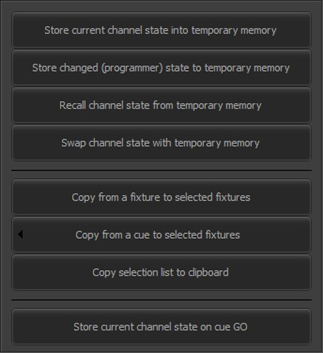
Store current channel state into temporary memory - If you are partway through creating a look on stage and need to run a cue or bring up some other lighting state, then this option can be used to make a temporary back up of the look you currently have. The state of every channel will be stored away in a separate memory to be recalled at any time in the future.
Store changed (programmer) state to temporary memory - Similar to above, but store only those fixtures that have been manually altered rather than every channel.
Recall channel state from temporary memory - Use the recall option to return the live channel state to the one stored in memory with the previous function. If no channel state is stored, then the current state will remain unchanged.
Swap channel state with temporary memory - Use the swap function to perform both a recall and a store in a single operation. The current state of the channels will be stored in the temporary memory and then the state that was stored will be loaded into the live state.
Copy from fixture to selected fixtures - Selecting this option will change your mouse cursor to a hand pointer to indicate that you need to select a “copy from” fixture. The attribute and dimmer state of the next fixture you select will be copied to the currently selected fixtures.
If the selected fixtures are of the same type as the “copy from” fixture, then an exact copy can be performed. If not, then the software will apply the generic attributes to the selected fixtures.
Copy from cue to selected fixtures - This is a convenient option to load the state of the selected fixtures from the information stored in a cue. Selecting a cue from the sub menus found off this menu option will set the selected fixtures to the same settings as they appear in the cue. If a selected fixture does not exist in the cue, then its values will remain unchanged.
Copy selection list to clipboard - Selecting this option will copy a comma separated list of channels to the windows clipboard representing the current selected fixtures.
Store current channel state on cue GO - If this option is enabled then the Store current channel state into temporary memory operation will occur before the next cue is run.
