Introduction
Quick Start
Creating a New Show
Patching Some Fixtures
Live Channel Control
Recording Groups, Palettes & Submasters
Recording & Updating Cues
Adding an Effect
Saving the Show
Running a Show
Front Panel
Displays
Top Menu Bar
Selection Keys & Options
Selection Tool
On & Out
Home
Fan
Hi Light
Park
Undo
Release
Recording Buttons & Options
Groups
Palettes
FX Library
Copy
Command Line
Master Fade Time & Page Controls
Windows
Options Menu
More Options
New Show
Open File
Save & Save File...
Connect to remote
Backup Now
Task Scheduler
User Security
Reports
Patch
Patch Window
Command Line Patching
Drag & Drop Patching
Patch Detail Pane
Options Menu
RDM
Edit Menu
Soft Keys
MUTE Output
Visible Columns
Search Bar
DMX Outputs Pane
Fixture List Pane
Patch Encoders
Matrix Editor
Controlling Fixtures
Color
Selecting Channels
Intensity
Attributes
Releasing Channels
Channel Commands
Additional Channel Commands
Parking
Groups & Palettes
Groups & Palettes Editor
Group Details
Group Details Pane
Channels Overview Tab
Channel Grid
Matrix
DMX
Timing & Delay
Add/Delete
Palettes
Effects
Groups & Palettes Editor
Editor Grid
Editor Options
Select Active Button
New & Delete Group
Filtering
Group Mode Commands
Palette Types
Recording & Updating Groups & Palettes - Command Line
Record Group
Record Palette
Palette Windows
Generic Palettes
Effects
FX Playbacks
FX Editor
FX Editor
Creating new effects
Simple lighting chase
Timeline effect
Profile effect
Matrix Effect
Paint Box Effect
Media Playback Effect
DMX Recorder
Deleting an Effect
Effect Options
Effect Library
Effect Editor Controls
Recording Chases
Submasters
Cues & Cue Lists
Cue List Editor
Cue List Details
Cue List Editor
Cue Lists
Cue List Grid
Options Menu
Cue Options
Cue List Execution
Recording & Updating Cues - Command Line
Recording Cues - UI
Update Cue - UI
Cue Timing
Follow and Link
Copying & Moving Cues
Deleting Cues
Cue Execution Commands
Playbacks
Shortcuts
Snapshots
Magic Sheets
Macros
Blind
System Properties
System (DMX)
System Settings
Show Defaults
Network Access
Appearance
System Properties
Basic Mode Settings
Registration
Visualizer
Remote Options
Media Settings
Special Shortcuts
NEO Console Debug
Keyboard Shortcuts
External Triggers
MIDI
MIDI Control
MIDI Learn
Note Triggers
Note Velocity
Control Change Events
Timecode (MTC) / Clock
MIDI Show Control
Debug Messages
External Triggers
Line in
Timecode A & B
mySQL
Vision.Net
Contacts
OSC
ChilliNet
iCAN
Typing into the Command Line
Command Syntax Conventions
Saving & Loading Show Files
Programming Commands
Communication with external systems
Timing Commands
Software Updates
NEO Tips & Tricks
- All Categories
- Effects
- FX Editor
- Effect Options
Effect Options
Updated
by Edward
Click on the gear symbol of an effect to display a list of options. These options can be accessed also from the “Options” button at the bottom of the window.
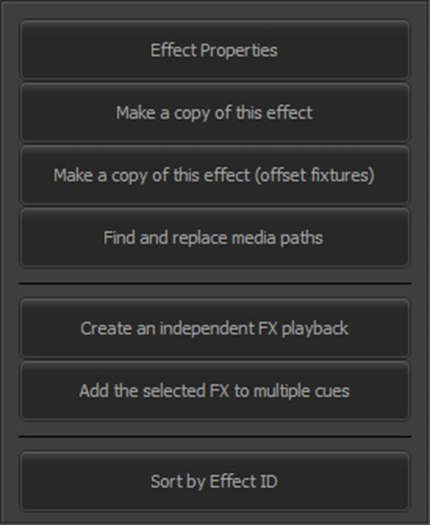
Effect Properties |
Displays the same dialog box as when the effect was created to allow changing the name, ID and labels. For some effect types, the playback behavior may be changed also.
Make a copy of this effect |
The name of the copied effect will be the same as the original with a number in parentheses added.
Make a copy of this effect (offset fixtures) |
Display a dialog box that allows an offset value to be specified so the copy’s fixture list will be altered by the value entered. For example, if the original effect used channels 1 through 6, specifying an offset of 10 would create a copy using channels 11 through 16. The offset may be negative as well.
Find and replace media paths |
Use this option to update the location of media on your HDD in one step. If a media effect is already selected when choosing this option, then the path used in that effect will automatically be used as the “Path to replace” field.
Create an independent FX playback |
Once you have created your effect you can quickly add the effect to a playback control using this option or the “Create Playback” button at the bottom of the effect list. A new playback will appear in the “Effect Playbacks” window that can then be used to run the effect outside of the effects editor.
An alternative way to create an effect playback and assign a shortcut all at the same time is to simply drag and drop it from the effects editor to the shortcut window.
Add the selected fx to multiple cues |
This option will pop up a dialog allowing you to select a cue list and mark all the cues in the list where you want the effect to run.
Sort by effect id |
As an effect is created, it is assigned an ID number. This option is a toggle and when set orders the list of effects by the assigned ID number. When not set, the list is arranged alphabetically.
