Introduction
Quick Start
Creating a New Show
Patching Some Fixtures
Live Channel Control
Recording Groups, Palettes & Submasters
Recording & Updating Cues
Adding an Effect
Saving the Show
Running a Show
Front Panel
Displays
Top Menu Bar
Selection Keys & Options
Selection Tool
On & Out
Home
Fan
Hi Light
Park
Undo
Release
Recording Buttons & Options
Groups
Palettes
FX Library
Copy
Command Line
Master Fade Time & Page Controls
Windows
Options Menu
More Options
New Show
Open File
Save & Save File...
Connect to remote
Backup Now
Task Scheduler
User Security
Reports
Patch
Patch Window
Command Line Patching
Drag & Drop Patching
Patch Detail Pane
Options Menu
RDM
Edit Menu
Soft Keys
MUTE Output
Visible Columns
Search Bar
DMX Outputs Pane
Fixture List Pane
Patch Encoders
Matrix Editor
Controlling Fixtures
Color
Selecting Channels
Intensity
Attributes
Releasing Channels
Channel Commands
Additional Channel Commands
Parking
Groups & Palettes
Groups & Palettes Editor
Group Details
Group Details Pane
Channels Overview Tab
Channel Grid
Matrix
DMX
Timing & Delay
Add/Delete
Palettes
Effects
Groups & Palettes Editor
Editor Grid
Editor Options
Select Active Button
New & Delete Group
Filtering
Group Mode Commands
Palette Types
Recording & Updating Groups & Palettes - Command Line
Record Group
Record Palette
Palette Windows
Generic Palettes
Effects
FX Playbacks
FX Editor
FX Editor
Creating new effects
Simple lighting chase
Timeline effect
Profile effect
Matrix Effect
Paint Box Effect
Media Playback Effect
DMX Recorder
Deleting an Effect
Effect Options
Effect Library
Effect Editor Controls
Recording Chases
Submasters
Cues & Cue Lists
Cue List Editor
Cue List Details
Cue List Editor
Cue Lists
Cue List Grid
Options Menu
Cue Options
Cue List Execution
Recording & Updating Cues - Command Line
Recording Cues - UI
Update Cue - UI
Cue Timing
Follow and Link
Copying & Moving Cues
Deleting Cues
Cue Execution Commands
Playbacks
Shortcuts
Snapshots
Magic Sheets
Macros
Blind
System Properties
System (DMX)
System Settings
Show Defaults
Network Access
Appearance
System Properties
Basic Mode Settings
Registration
Visualizer
Remote Options
Media Settings
Special Shortcuts
NEO Console Debug
Keyboard Shortcuts
External Triggers
MIDI
MIDI Control
MIDI Learn
Note Triggers
Note Velocity
Control Change Events
Timecode (MTC) / Clock
MIDI Show Control
Debug Messages
External Triggers
Line in
Timecode A & B
mySQL
Vision.Net
Contacts
OSC
ChilliNet
iCAN
Typing into the Command Line
Command Syntax Conventions
Saving & Loading Show Files
Programming Commands
Communication with external systems
Timing Commands
Software Updates
NEO Tips & Tricks
- All Categories
- Groups & Palettes
- Palette Types
Palette Types
Updated
by Edward
Groups and palettes are used to store attribute information for later recall. For NEO, groups and palettes are stored together. A Group is a type of palette that can contain a snapshot of all the attributes of the fixtures stored in it but can be used as a selection-only tool (i.e. selects the fixtures without applying any attributes). A Palette generally contains a defined set of attributes of the selected fixtures. See the section “Edit Palette Type” below for more information.
It is important to understand the difference between Specific Palettes (Group, Intensity, Position, Color, Beam, Edge, etc.), Generic Palettes and Virtual Palettes.
Specific Palettes
Specific Palettes hold attribute information on a per fixture basis that normally can be applied only to the fixtures (or a subset thereof) recorded into the palette. For example, if you record a color palette while Fixture 25 is selected and later apply it to a selection of fixtures (including 25), only Fixture 25 will be affected as it is the only fixture for which data has been stored. See Virtual Palettes below for a method to apply a specific palette to fixtures not recorded.
Generic Palettes
Generic Palettes hold attribute information only (such as color) that can be applied to any patched fixture with matching parameters.
NEO Notes & Tips: The use of generic palettes has been replaced by the ability to designate specific palette types as virtual as described below. Generic palettes recorded into show files produced with earlier versions of the NEO software can still be applied, but it is recommended that new shows use the virtual method.
Virtual Palettes
Specific Palettes now have the option of being Virtual Palettes. This allows them to function as Generic Palettes, but smarter.
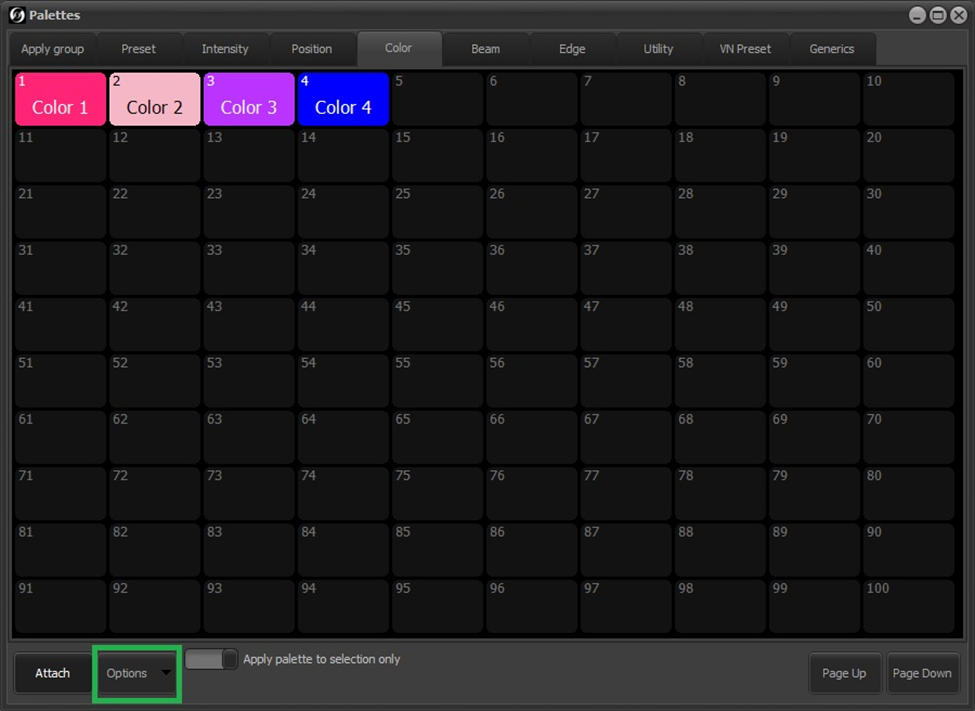
Each of the specific palette windows can be set to function as the original specific palettes or as the new virtual palettes. By default, the option is not set (i.e. original function) for all palette types except Color and Position. To change the option, click on the “Options” button (outlined in green above) which displays the following menu:

Click on “Virtual Palettes Active” to set or reset this option.
When a virtual palette is applied to (a) selected channel(s), the following algorithm is used to determine what data currently stored in the palette is referenced:
1. The selected channel(s) is/are already present in the palette.
2. From another fixture of the same type already present.
3. From the first fixture stored in the palette that contains relevant data.
If item #3 is used on a fixture, the data applied may not contain all the necessary information. For example, if CMY color data is applied to a RGBA fixture, the Amber channel will not be affected. To correct that situation, you can use the Fixture Control to adjust the values and then update the palette which will add the changed channel(s) to the palette and this data will now be used if you apply the palette to other fixtures of the same type.
Also, recording or updating a cue after a virtual palette has been applied will update the palette with any added and/or changed channel information in the same way.
Except for generic palettes, groups and specific palettes have several functions:
· Can be assigned to a selection shortcut so the fixtures stored in it can be selected with a single click or key press.
· May contain the entire state of the fixtures or just some of their attributes (i.e. specific palettes).
· May be applied in live to recall the attributes of the fixtures stored in it. When applied, the option exists to set all fixtures or just the subset of the currently selected fixtures.
· May be used as submasters, where the outputs are proportional to the submaster (group) value. The value can be set directly or operated by a virtual or physical control.
· May be referenced in cues so that the state may be recalled multiple times. Changes made to the stored values will then be repeated for each cue where it is included.
· A new feature called “Virtual Palettes” will allow attributes to be applied to selected fixtures even if not recorded.
Preset Palette
This is a special palette type in that it supports nesting of other palette types. As an example, you could select a fixture, apply Color and Position palettes and record that as a Preset palette.
Tracking Palette
This is a special palette, usually of type “Position” that allows an incoming DMX signal to control (a) fixture(s) rather than the normal console controls. See Edit Input Patch for more information in setting up this type of palette.
