Introduction
Quick Start
Creating a New Show
Patching Some Fixtures
Live Channel Control
Recording Groups, Palettes & Submasters
Recording & Updating Cues
Adding an Effect
Saving the Show
Running a Show
Front Panel
Displays
Top Menu Bar
Selection Keys & Options
Selection Tool
On & Out
Home
Fan
Hi Light
Park
Undo
Release
Recording Buttons & Options
Groups
Palettes
FX Library
Copy
Command Line
Master Fade Time & Page Controls
Windows
Options Menu
More Options
New Show
Open File
Save & Save File...
Connect to remote
Backup Now
Task Scheduler
User Security
Reports
Patch
Patch Window
Command Line Patching
Drag & Drop Patching
Patch Detail Pane
Options Menu
RDM
Edit Menu
Soft Keys
MUTE Output
Visible Columns
Search Bar
DMX Outputs Pane
Fixture List Pane
Patch Encoders
Matrix Editor
Controlling Fixtures
Color
Selecting Channels
Intensity
Attributes
Releasing Channels
Channel Commands
Additional Channel Commands
Parking
Groups & Palettes
Groups & Palettes Editor
Group Details
Group Details Pane
Channels Overview Tab
Channel Grid
Matrix
DMX
Timing & Delay
Add/Delete
Palettes
Effects
Groups & Palettes Editor
Editor Grid
Editor Options
Select Active Button
New & Delete Group
Filtering
Group Mode Commands
Palette Types
Recording & Updating Groups & Palettes - Command Line
Record Group
Record Palette
Palette Windows
Generic Palettes
Effects
FX Playbacks
FX Editor
FX Editor
Creating new effects
Simple lighting chase
Timeline effect
Profile effect
Matrix Effect
Paint Box Effect
Media Playback Effect
DMX Recorder
Deleting an Effect
Effect Options
Effect Library
Effect Editor Controls
Recording Chases
Submasters
Cues & Cue Lists
Cue List Editor
Cue List Details
Cue List Editor
Cue Lists
Cue List Grid
Options Menu
Cue Options
Cue List Execution
Recording & Updating Cues - Command Line
Recording Cues - UI
Update Cue - UI
Cue Timing
Follow and Link
Copying & Moving Cues
Deleting Cues
Cue Execution Commands
Playbacks
Shortcuts
Snapshots
Magic Sheets
Macros
Blind
System Properties
System (DMX)
System Settings
Show Defaults
Network Access
Appearance
System Properties
Basic Mode Settings
Registration
Visualizer
Remote Options
Media Settings
Special Shortcuts
NEO Console Debug
Keyboard Shortcuts
External Triggers
MIDI
MIDI Control
MIDI Learn
Note Triggers
Note Velocity
Control Change Events
Timecode (MTC) / Clock
MIDI Show Control
Debug Messages
External Triggers
Line in
Timecode A & B
mySQL
Vision.Net
Contacts
OSC
ChilliNet
iCAN
Typing into the Command Line
Command Syntax Conventions
Saving & Loading Show Files
Programming Commands
Communication with external systems
Timing Commands
Software Updates
NEO Tips & Tricks
- All Categories
- System Properties
- Show Defaults
- Other Tab
Other Tab
Updated
by Edward
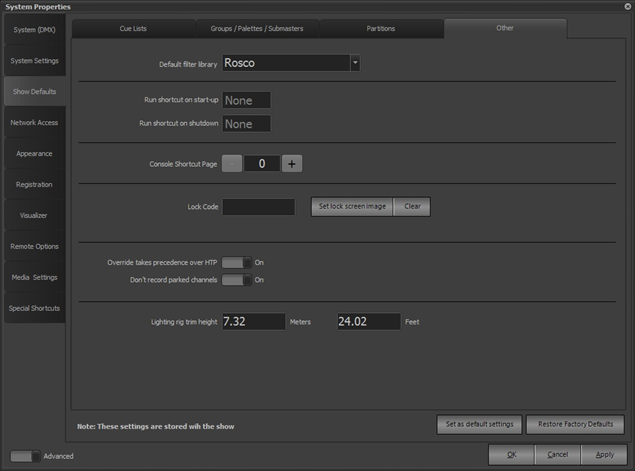
Default Filter Library - Color filters (gels) are available from a number of suppliers. Use this option to choose the filter manufacturer used in commands.
Run Shortcut on Startup - Default: None – A shortcut that performs some action (such as initializing fixtures) can be triggered when NEO is started. Use this option to specify the shortcut to be triggered.
Run Shortcut on Shutdown - Default: None – A shortcut that performs some action (such as resetting fixtures) can be triggered when NEO is shut down (exited). Use this option to specify the shortcut to be triggered.
Console Shortcut Page - NEO console only – Sets the default console shortcut keys page.
Lock Code - NEO can be locked to prevent accidental changes while unattended. Use this option to enter a (numeric) code that would need to be entered to unlock the software. An image file can be chosen that will be displayed when the system is locked.
Override Takes Precedence over HTP - Factory Default: On – Normally, override behavior will not apply to HTP channels if the override value is less than the HTP value. With this option set, the LTP value will take priority over the HTP value.
Don’t Record Parked Channels - Factory Default: On – Typically, channels are parked expressly to exclude them from being recorded into cues. An example would be the house lights being on while cues are being recorded but they would be off when running the show in a performance. However, you can set this option off if you really want to record parked channels. An example would be a dimmer parked at full to provide constant power.
Trim Height - Here you can enter a value in either meters or feet that represents the height of moving fixtures above the stage. This value is used along with a special position palette to calculate relative offsets when positioning moving lights. See Special Groups for more information.
