Introduction
Quick Start
Creating a New Show
Patching Some Fixtures
Live Channel Control
Recording Groups, Palettes & Submasters
Recording & Updating Cues
Adding an Effect
Saving the Show
Running a Show
Front Panel
Displays
Top Menu Bar
Selection Keys & Options
Selection Tool
On & Out
Home
Fan
Hi Light
Park
Undo
Release
Recording Buttons & Options
Groups
Palettes
FX Library
Copy
Command Line
Master Fade Time & Page Controls
Windows
Options Menu
More Options
New Show
Open File
Save & Save File...
Connect to remote
Backup Now
Task Scheduler
User Security
Reports
Patch
Patch Window
Command Line Patching
Drag & Drop Patching
Patch Detail Pane
Options Menu
RDM
Edit Menu
Soft Keys
MUTE Output
Visible Columns
Search Bar
DMX Outputs Pane
Fixture List Pane
Patch Encoders
Matrix Editor
Controlling Fixtures
Color
Selecting Channels
Intensity
Attributes
Releasing Channels
Channel Commands
Additional Channel Commands
Parking
Groups & Palettes
Groups & Palettes Editor
Group Details
Group Details Pane
Channels Overview Tab
Channel Grid
Matrix
DMX
Timing & Delay
Add/Delete
Palettes
Effects
Groups & Palettes Editor
Editor Grid
Editor Options
Select Active Button
New & Delete Group
Filtering
Group Mode Commands
Palette Types
Recording & Updating Groups & Palettes - Command Line
Record Group
Record Palette
Palette Windows
Generic Palettes
Effects
FX Playbacks
FX Editor
FX Editor
Creating new effects
Simple lighting chase
Timeline effect
Profile effect
Matrix Effect
Paint Box Effect
Media Playback Effect
DMX Recorder
Deleting an Effect
Effect Options
Effect Library
Effect Editor Controls
Recording Chases
Submasters
Cues & Cue Lists
Cue List Editor
Cue List Details
Cue List Editor
Cue Lists
Cue List Grid
Options Menu
Cue Options
Cue List Execution
Recording & Updating Cues - Command Line
Recording Cues - UI
Update Cue - UI
Cue Timing
Follow and Link
Copying & Moving Cues
Deleting Cues
Cue Execution Commands
Playbacks
Shortcuts
Snapshots
Magic Sheets
Macros
Blind
System Properties
System (DMX)
System Settings
Show Defaults
Network Access
Appearance
System Properties
Basic Mode Settings
Registration
Visualizer
Remote Options
Media Settings
Special Shortcuts
NEO Console Debug
Keyboard Shortcuts
External Triggers
MIDI
MIDI Control
MIDI Learn
Note Triggers
Note Velocity
Control Change Events
Timecode (MTC) / Clock
MIDI Show Control
Debug Messages
External Triggers
Line in
Timecode A & B
mySQL
Vision.Net
Contacts
OSC
ChilliNet
iCAN
Typing into the Command Line
Command Syntax Conventions
Saving & Loading Show Files
Programming Commands
Communication with external systems
Timing Commands
Software Updates
NEO Tips & Tricks
- All Categories
- System Properties
- Show Defaults
- Groups/Palettes/Submasters Tab
Groups/Palettes/Submasters Tab
Updated
by Edward
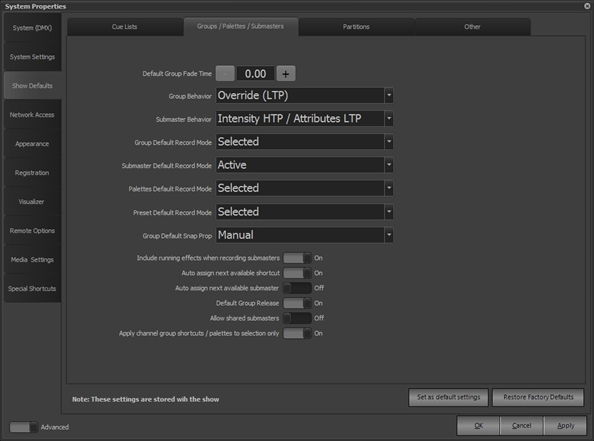
Default Group Fade Time - Factory Default: 0 seconds – Sets the fade time for when a group is applied. This time can be changed on a per group basis using the Groups editor.
Group Behavior - Factory Default: Override (LTP) – Sets how applying a group effects the output values of the channels recorded in the group. This can be changed on a per group basis using the Groups editor. The choices are:
- Override (LTP) – Also known as “Latest Takes Precedence”. This is the default behavior of channel groups. This behavior will apply the channel levels set in the group to output channels and take over control until something else changes a value or when the group value reaches 0.
- Build – The values set in the channel group will be added to the current output.
- Exclusive – When the group is applied, all channels levels that are in the group will affect the output and other controls will be locked out until group (submaster) control is released.
- Highest Takes Precedence – If a value set in the group is higher than the current output, the group value will be applied. Otherwise the output value will be unaffected.
- Independent – When the group is applied, all channel levels that are in the group will affect the output and other controls will be locked out until the group level goes to 0.
- Inhibit – When the group is applied, the channel levels set in the group act as upper limits for the output values.
- Subtract - The values set in the channel group will be subtracted from the current output.
- Intensity HTP / Attributes LTP – When the group is applied, intensity (dimmer) values will operate in a Highest Takes Precedence manner while non-intensity (attribute) values will operate in a Latest Takes Precedence manner.
Submaster Behavior - Factory Default: Intensity HTP / Attributes LTP – If when recording a group, you assign a submaster, the default group behavior will be set according to this option rather than the default Group Behavior option above. The same modes of behavior as listed above for groups can be set for groups with submasters.
Group Default Record Mode - Factory Default: Selected – Determines what fixtures/channels are recorded into a group. The choices are:
- Selected – Record the selected attributes of the selected fixtures.
- Selected & Changed – A combination of “Selected” and “Changed”.
- Active – Records all changes to the selected attributes.
- Changed Only – Records only the selected attributes of the selected fixtures that have been modified manually.
Submaster Default Record Mode - Factory Default: Active – If when recording a group, you assign a submaster, the default record mode will be set according to this option rather than the Group Default Record Mode option above.
Palettes Default Record Mode – Factory Default: Selected – Determines what fixtures/channels are recorded into a palette.
Preset Default Record Mode – Factory Default: Selected - Determines what fixtures/channels are recorded into a preset palette.
Group Default Snap Prop - Factory Default: Manual – Sets the behavior of non-intensity attributes when the group is applied. The following choices are available:
- Manual – Attributes will change levels in proportion to the group value.
- Snap off zero – Attributes will snap to the value stored in the group as soon as the group value rises above 0.
- Snap at full – Attributes will snap to the value stored in the group when the group value reaches 100%.
This setting can be overridden on a per group record basis.
Include Running Effects when Recording Submasters - Factory Default: On – Similar to including running effects in cues, with this option set running effects will be included with submasters (groups) when recorded. This setting can be overridden on a per group record basis.
Auto Assign Next Available Shortcut - Factory Default: On – The apply shortcut field will be populated automatically with the next free shortcut when recording a new channel group.
Auto Assign Next Available Submaster - Factory Default: Off – If set to On, the submaster field will be populated automatically with the next free submaster when recording a new channel group.
Default Group Release – Factory Default: On – Sets the group release behavior to “Everything” when recording a new group/palette. If this option is Off, the release behavior is set to “None”. See Groups Editor for more details.
Allow Shared Submasters - Factory Default: Off - By default a submaster can only control a single element within the software. If you try to assign a submaster to more than one control element an error will be reported. Turning this option on will allow a submaster to control multiple elements.
Apply Channel Group Shortcuts/Palettes to Selection Only - Factory Default: On - When set, channel groups and palettes will only apply to the channels currently selected. If this option is turned off, then all channels recorded in a group or palette will be affected whether selected or not. This option is available also in the “Palettes” menu in the Channel Display.
