Introduction
Quick Start
Creating a New Show
Patching Some Fixtures
Live Channel Control
Recording Groups, Palettes & Submasters
Recording & Updating Cues
Adding an Effect
Saving the Show
Running a Show
Front Panel
Displays
Top Menu Bar
Selection Keys & Options
Selection Tool
On & Out
Home
Fan
Hi Light
Park
Undo
Release
Recording Buttons & Options
Groups
Palettes
FX Library
Copy
Command Line
Master Fade Time & Page Controls
Windows
Options Menu
More Options
New Show
Open File
Save & Save File...
Connect to remote
Backup Now
Task Scheduler
User Security
Reports
Patch
Patch Window
Command Line Patching
Drag & Drop Patching
Patch Detail Pane
Options Menu
RDM
Edit Menu
Soft Keys
MUTE Output
Visible Columns
Search Bar
DMX Outputs Pane
Fixture List Pane
Patch Encoders
Matrix Editor
Controlling Fixtures
Color
Selecting Channels
Intensity
Attributes
Releasing Channels
Channel Commands
Additional Channel Commands
Parking
Groups & Palettes
Groups & Palettes Editor
Group Details
Group Details Pane
Channels Overview Tab
Channel Grid
Matrix
DMX
Timing & Delay
Add/Delete
Palettes
Effects
Groups & Palettes Editor
Editor Grid
Editor Options
Select Active Button
New & Delete Group
Filtering
Group Mode Commands
Palette Types
Recording & Updating Groups & Palettes - Command Line
Record Group
Record Palette
Palette Windows
Generic Palettes
Effects
FX Playbacks
FX Editor
FX Editor
Creating new effects
Simple lighting chase
Timeline effect
Profile effect
Matrix Effect
Paint Box Effect
Media Playback Effect
DMX Recorder
Deleting an Effect
Effect Options
Effect Library
Effect Editor Controls
Recording Chases
Submasters
Cues & Cue Lists
Cue List Editor
Cue List Details
Cue List Editor
Cue Lists
Cue List Grid
Options Menu
Cue Options
Cue List Execution
Recording & Updating Cues - Command Line
Recording Cues - UI
Update Cue - UI
Cue Timing
Follow and Link
Copying & Moving Cues
Deleting Cues
Cue Execution Commands
Playbacks
Shortcuts
Snapshots
Magic Sheets
Macros
Blind
System Properties
System (DMX)
System Settings
Show Defaults
Network Access
Appearance
System Properties
Basic Mode Settings
Registration
Visualizer
Remote Options
Media Settings
Special Shortcuts
NEO Console Debug
Keyboard Shortcuts
External Triggers
MIDI
MIDI Control
MIDI Learn
Note Triggers
Note Velocity
Control Change Events
Timecode (MTC) / Clock
MIDI Show Control
Debug Messages
External Triggers
Line in
Timecode A & B
mySQL
Vision.Net
Contacts
OSC
ChilliNet
iCAN
Typing into the Command Line
Command Syntax Conventions
Saving & Loading Show Files
Programming Commands
Communication with external systems
Timing Commands
Software Updates
NEO Tips & Tricks
- All Categories
- Groups & Palettes
- Generic Palettes
Generic Palettes
Updated
by Edward
NEO Notes & Tips: The use of generic palettes has been replaced by the ability to designate specific palette types as virtual.. Generic palettes recorded into show files produced with earlier versions of the NEO software can still be applied, but it is recommended that new shows use the virtual method.
Clicking the “Generic Palettes” button brings up the Generic Palettes window, an example of which is shown below:
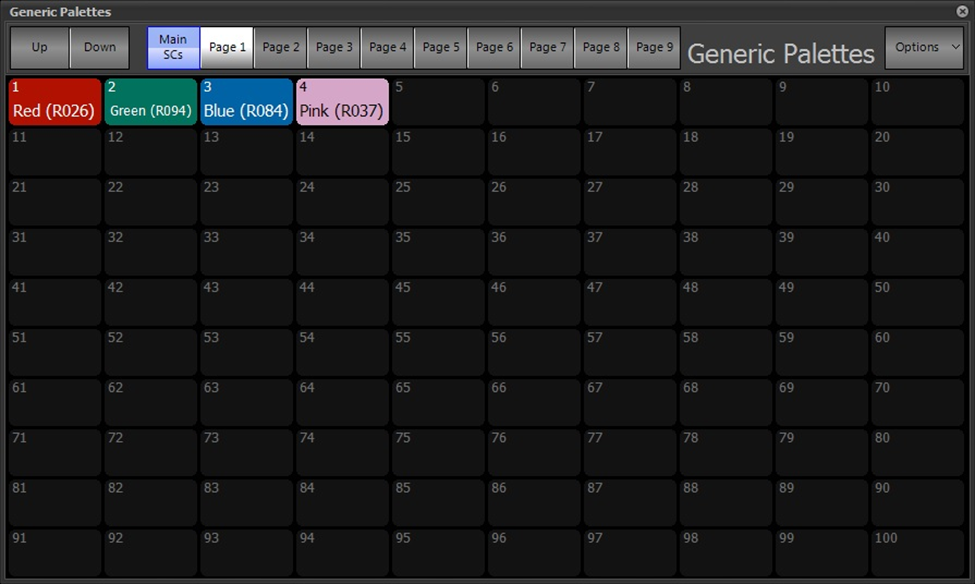
This window can be used to apply any of the generic palettes that have already been defined, edit the contents of or delete existing palettes, and create new palettes.
As shown above, the window has a 10x10 grid (default) displaying groups of 100 buttons on each of 10 pages. The page buttons can be modified with a description and background color by right-clicking on the desired button.
The pull-down menu under the “Palettes” button on the Main Display has a “Generics” tab that can be used to apply them directly. Shortcuts can be assigned also to allow application from the Shortcuts pages or physical buttons.
To edit the contents of a defined palette, right-click on its button and choose “Edit”. To record a new palette, click on an empty cell in the grid. In both cases, a dialog box with the appropriate title will be displayed:
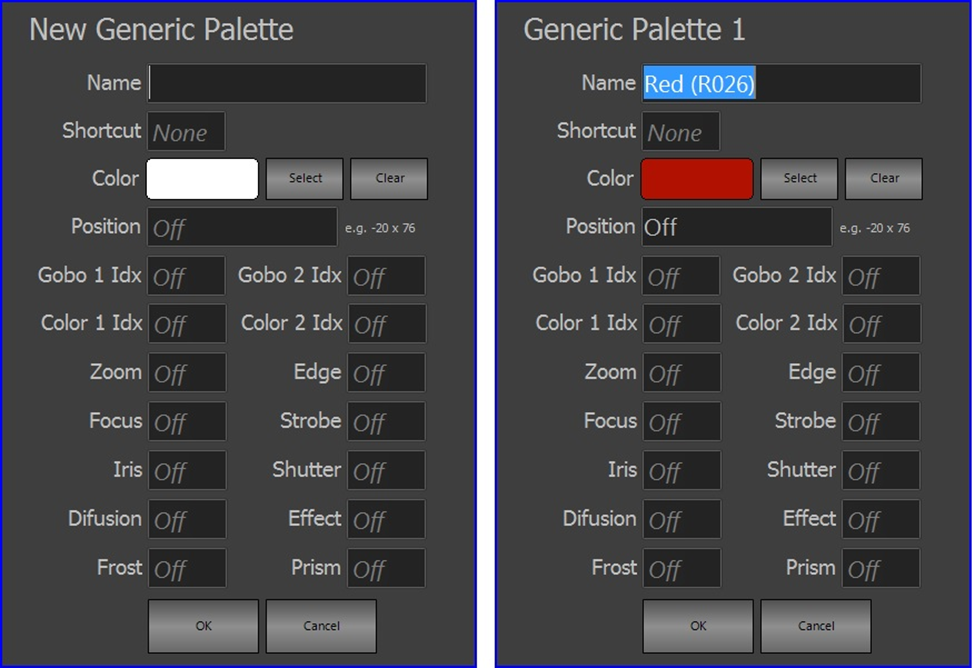
You can enter new or changed values for the generic fixture data in the fields provided.
NEO Notes & Tips: Creating or updating generic palettes using the method above requires knowledge of how parameters are applied to fixtures. For instance, Position is specified in degrees of pan and tilt; Iris, Shutter, etc. are expressed in %. Rather than creating generic palettes using these dialogs, it is easier to use the standard recording techniques detailed in “Recording Groups and Palettes” and use the Virtual Palette method to apply them.
To delete a palette, right-click on its button and choose “Clear” which will display a confirmation dialog before removing the entry.
A defined palette may be relocated on the grid by right-clicking and choosing the “Move” option, then clicking on an empty cell in the grid.
