Introduction
Quick Start
Creating a New Show
Patching Some Fixtures
Live Channel Control
Recording Groups, Palettes & Submasters
Recording & Updating Cues
Adding an Effect
Saving the Show
Running a Show
Front Panel
Displays
Top Menu Bar
Selection Keys & Options
Selection Tool
On & Out
Home
Fan
Hi Light
Park
Undo
Release
Recording Buttons & Options
Groups
Palettes
FX Library
Copy
Command Line
Master Fade Time & Page Controls
Windows
Options Menu
More Options
New Show
Open File
Save & Save File...
Connect to remote
Backup Now
Task Scheduler
User Security
Reports
Patch
Patch Window
Command Line Patching
Drag & Drop Patching
Patch Detail Pane
Options Menu
RDM
Edit Menu
Soft Keys
MUTE Output
Visible Columns
Search Bar
DMX Outputs Pane
Fixture List Pane
Patch Encoders
Matrix Editor
Controlling Fixtures
Color
Selecting Channels
Intensity
Attributes
Releasing Channels
Channel Commands
Additional Channel Commands
Parking
Groups & Palettes
Groups & Palettes Editor
Group Details
Group Details Pane
Channels Overview Tab
Channel Grid
Matrix
DMX
Timing & Delay
Add/Delete
Palettes
Effects
Groups & Palettes Editor
Editor Grid
Editor Options
Select Active Button
New & Delete Group
Filtering
Group Mode Commands
Palette Types
Recording & Updating Groups & Palettes - Command Line
Record Group
Record Palette
Palette Windows
Generic Palettes
Effects
FX Playbacks
FX Editor
FX Editor
Creating new effects
Simple lighting chase
Timeline effect
Profile effect
Matrix Effect
Paint Box Effect
Media Playback Effect
DMX Recorder
Deleting an Effect
Effect Options
Effect Library
Effect Editor Controls
Recording Chases
Submasters
Cues & Cue Lists
Cue List Editor
Cue List Details
Cue List Editor
Cue Lists
Cue List Grid
Options Menu
Cue Options
Cue List Execution
Recording & Updating Cues - Command Line
Recording Cues - UI
Update Cue - UI
Cue Timing
Follow and Link
Copying & Moving Cues
Deleting Cues
Cue Execution Commands
Playbacks
Shortcuts
Snapshots
Magic Sheets
Macros
Blind
System Properties
System (DMX)
System Settings
Show Defaults
Network Access
Appearance
System Properties
Basic Mode Settings
Registration
Visualizer
Remote Options
Media Settings
Special Shortcuts
NEO Console Debug
Keyboard Shortcuts
External Triggers
MIDI
MIDI Control
MIDI Learn
Note Triggers
Note Velocity
Control Change Events
Timecode (MTC) / Clock
MIDI Show Control
Debug Messages
External Triggers
Line in
Timecode A & B
mySQL
Vision.Net
Contacts
OSC
ChilliNet
iCAN
Typing into the Command Line
Command Syntax Conventions
Saving & Loading Show Files
Programming Commands
Communication with external systems
Timing Commands
Software Updates
NEO Tips & Tricks
- All Categories
- Patch
- Command Line Patching
Command Line Patching
Updated
by Edward
To patch channels/fixtures using the Command Line Method:
- Use Encoder 4 to select the desired model from the tree view under the title “Fixtures”. To aid in locating a fixture brand and model, you can start typing in the “Fixture Make/Model” box and a popup with a list of matching entries will appear. The list becomes more refined as additional characters are entered. Once the desired model appears in the list, you may click on it to select it.
- Under the picture of the selected fixture is a switch with two positions which determine the order in which the command is entered. The default is “Channel @ Output” but can be set to “Output @ Channel”. The examples below assume the default.
- Click on the Command Line Entry box and enter the desired channel/address mapping. The syntax of the command (assuming the default setting of the switch in 2 above) is: (channel list) [@] (address list) [ENTER]
Example: [2] [@] [1] [5] [Enter] would patch DMX address 15 to channel 2.
Example: [1] [THRU] [4] [@] [1] [3] [+] [1] [5] [THRU] [1] [7] [ENTER] would patch DMX address 13 to channel 1 and addresses 15 through 17 to channels 2 through 4.
A list can use a combination of commas to separate individual values and slashes to indicate an inclusive range of values. Addresses can take the form of {universe.channel}. If universe is not specified, universe 1 is assumed.
- Example: [5] [1] [@] [2] [.] [1] [5] [ENTER] would patch DMX Address 15 in Universe 2 to Channel 51.
- Example: “2 @ 15 <Enter>” would patch DMX Address 15 to Channel 2.
- Example: “1/4 @ 13, 15/17 <Enter>” would patch DMX Address 13 to Channel 1 and addresses 15 through 17 to Channels 2 through 4.
- Example: “51 @ 2.15 <Enter>” would patch DMX Address 15 in Universe 2 to Channel 51.
Entering “{channel list} @ <Enter>” with no address list will clear the patch from the listed channels.
- (channel list) [@] (start address) [NEXT] [ENTER] – Will search for the next available unpatched block of DMX addresses that would accommodate the number of addresses needed by the fixtures in the channel list. If no start address is specified, the search will begin at address 1.1.
- (channel list) [@] (address list) [@] (max level) [ENTER] – will patch the specified channel(s) to the specified DMX address(es) and se the profile of the channel(s) to “Proportional (max level)”.
[UNDO] [ENTER] will undo the last command line action, and (channel list) [@] [ENTER] with no address list will clear the patch from the listed channels.
Copy, Move & Swap Operations
Patched fixtures may be copied, moved or swapped using the following:
- (Destination Fixture #) [COPY} ‘COPY FROM’ (Source Fixture #) ([+] ‘OFFSET’ (value)) [ENTER]
- (Source Fixture #) [COPY] [COPY] ‘MOVE TO’ (Destination Fixture #) [ENTER]
- (Fixture 1 #) [COPY] [COPY] [COPY] ‘SWAP WITH’ (Fixture 2 #) [ENTER]
For each command above, a dialog box will appear with the appropriate title and the same options (Example):
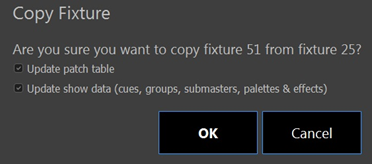
At least one of the options below must be checked for the operation to take effect.
Update patch table – When checked, will make permanent changes to the patch.
Update show data… - As the option implies, when checked, the operation will update the show data to take account of new and changed fixture locations.
Pan/Tilt Options
For moving fixtures, the patch detail has a column labelled “P/T Adj”, which can be set to adjust the axis and direction for a fixture, so it conforms to the position grid of the fixture control grid. The form of this command is: (channel list) [POSITION], where repeated presses for the [POSITION] key will cycle through the list of adjustment options. The list of options is: ‘Flip Pan’, ‘Flip Tilt’, ‘Flip Pan & Tilt’, ‘Swap Pan & Tilt’, ‘Swap Pan & Tilt, Flip Pan’, ‘Swap Pan & Tilt, Flip Tilt’, ‘Swap Pan & Tilt, Flip Pan & Tilt’, & ‘No P&T Adjustment’.
Setting Defaults
Fixture defaults may be set from values stored in palettes using the following:
(channel list) [@] ([POSITION] | [COLOR] | [BEAM] | [EDGE]) (#) [ENTER]
Example: [3][9] [THRU] [4][2] [@] [POSITION] [1] [ENTER] would set the default pan & tilt of fixtures 39 through 42 to the values stored in Position Palette #1.
